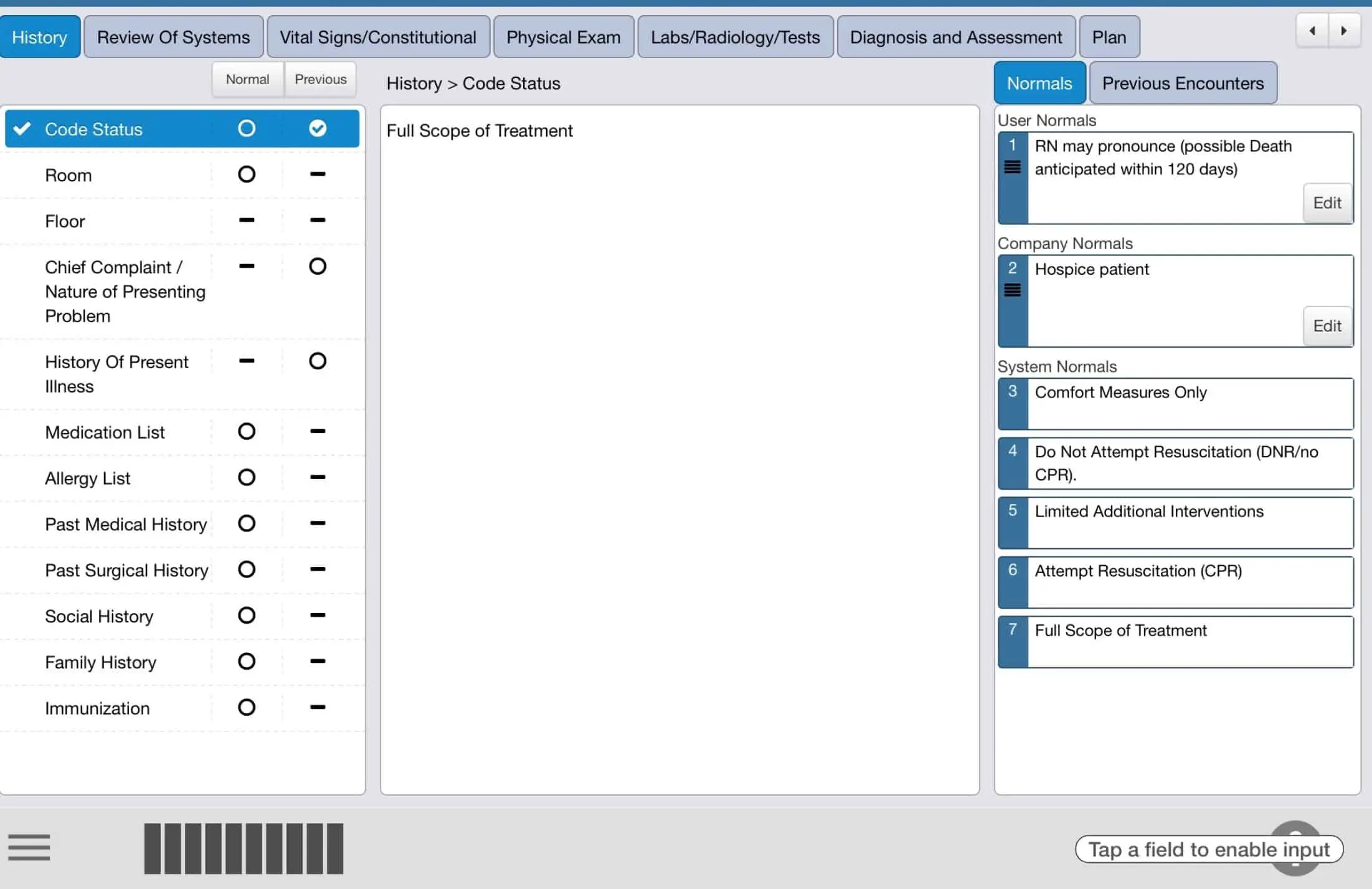Many of the nursing homes today have upgraded to Electronic health records. The old way of getting your note to the facility chart would have involved the APRN or doctor writing up the note and filing it in the chart.
Many facilities now utilize electronic health records to store notes for nursing documentation. Due to the benefits of electronic progress notes, nursing homes are now requesting medical providers to upload their notes or type them directly into the electronic health record (EHR).
Putting a copy of the note in the EHR is not difficult. It may be difficult if you are still completing notes on paper, but if you are using an iPad or a computer to document notes, transferring into an Electronic health record will be easy!
The attached instructions are for transferring notes when using an iPad. If you are using a laptop computer, you will be able to transfer notes with cut and paste, but the steps will be different.
How to copy a note from GEHRiMed EHR, and other similar EHR’s, to another facility electronic health record, using an iPad
- Open both electronic health record programs.
- Complete your progress notes
- Electronically sign your progress note using your EHR program.
- When your final signed note is displayed, select your progress note by using the “cut and paste” feature of the iPad.
- Using your finger, select the start of the note by holding your finger on the screen for a couple of seconds then release.
- Touch the IPad screen when you see “copy.” Along with a highlighted area that will appear. Hold your finger on the left “dot” and drag to the bottom of the screen, to end of the progress note.
- Once all selected, you will see the option to “Copy|Lookup|Share”
- Select Copy by tapping it on the screen.
- With the older model IPad’s, select “home button” on the right side of IPad. Newer iPad, such as the Pro version will require you to swipe up from the bottom of the screen.
- After copying your note, Go to the Electronic Heath records that you want to copy your note to (such as Point Click Care or Matrix)
- Search for the patient that you evaluated and documented your note on in your HER using the second EHR.
- Go to the section that has the “progress note” For providers.
- With Point Click Care you will select “new” note
- Make sure to select the right heading. PCC will have mild differences between each company with different titles.
- The date of the note should match the date of service for the visit.
- Make sure the “time of visit” is close to the actual time of the visit.
- Using your finger, touch the area on the screen where the note will be “Pasted”
- Select “paste” icon by touching it on the screen when it appears.
- Once a note is “pasted” to the EHR screen, review the accuracy of the note.
- If you feel the time of the progress note matches the timing of the actual patient exam, the progress note is accurate, the layout and spacing of the note is correct and how you would like, then select “save.”
- Saving the note will finalize your note within the EHR system. If you need to add additional information after you signed the note, you will need to complete an “addendum.”
- Your note is now complete, and you should move on to other patients!
Transferring progress notes to another EHR using a laptop computer
- You will need to select the progress note using the left button on your mouse.
- Hold down the left button at the top of your note and drag down to the bottom of the note.
- Once you select your note by “cut and Paste” method you can copy it by pressing control C or “right Clicking” mouse and select “copy
- Open the electronic health record you wish to transfer your progress note.
- Locate the “progress notes” section for medical providers
- Create/Open a new “note”
- Use the Control V command while in the new note section. “Control V” command will transfer the text to the new record. When the progress note is properly laid out, select save.
- Now your note is officially in the electronic health record of the facility.
Conclusion
Transferring your note to the electronic health record of the facility can be an easy task when using the Apple iPad and Laptop. However, I can understand your frustration that this is an added task to your day.
If you put yourself in the shoes of the administrator/DNS of the building, you will see there is an added value to having your medical documentation in the facility Electronic Health Record.